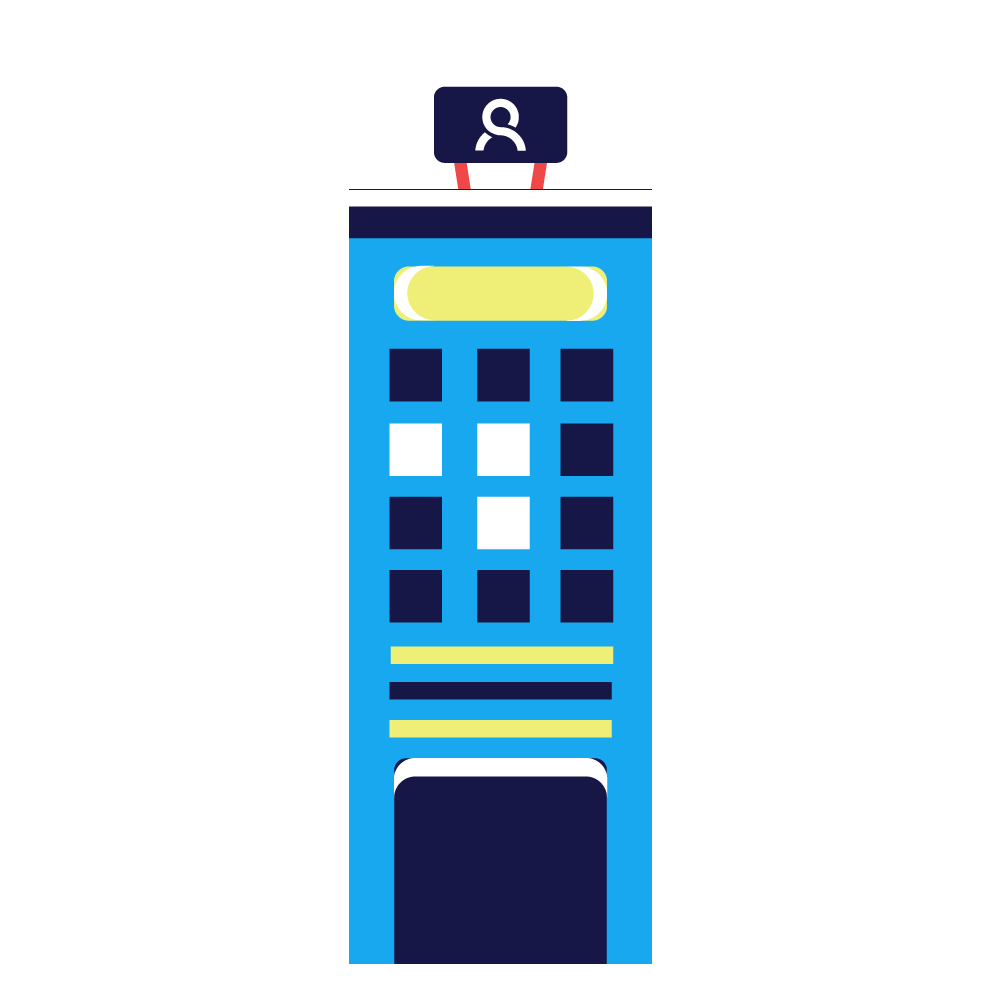Note!
Those instructions are for managers or team leads, who have necessary rights for campaign settings.
How to create new campaign?
- First step Open the System Configurator (SC). Choose from left menu the Campaigns and from right push to Search. Pick the similar campaign from results and make one left click on it. Now choose Copy from upper menu.
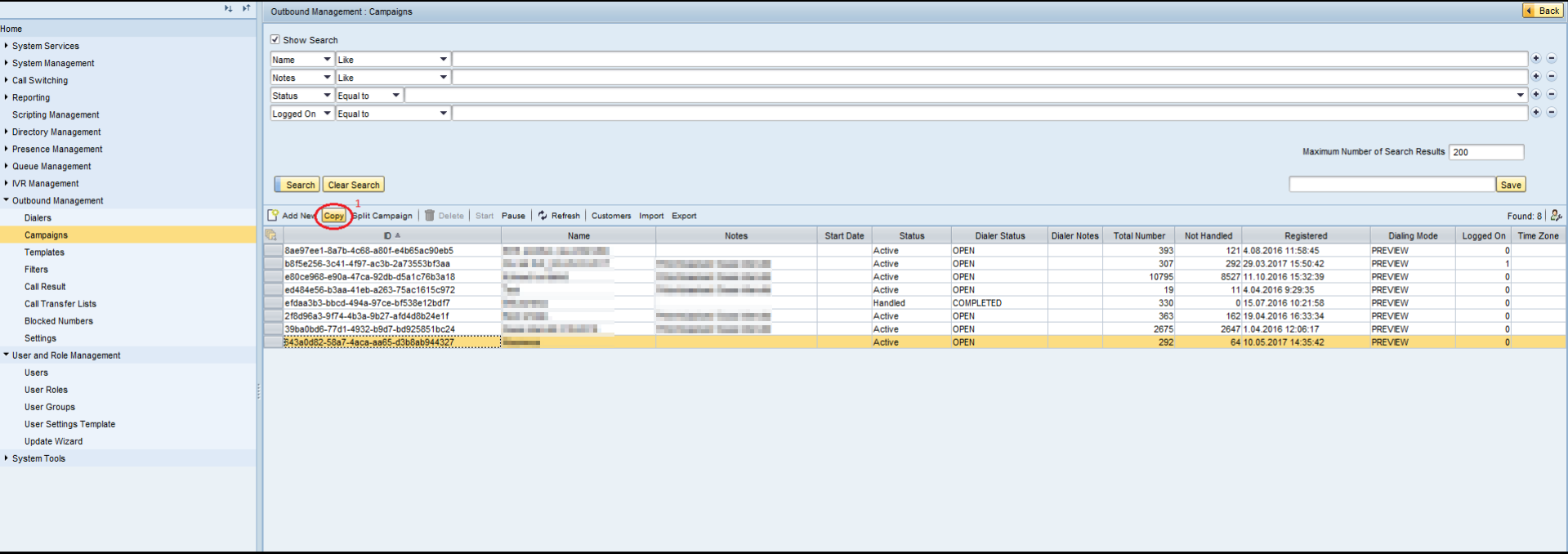
- Add a name Add a suitable name to the new campaign and add check mark to Rights box.*
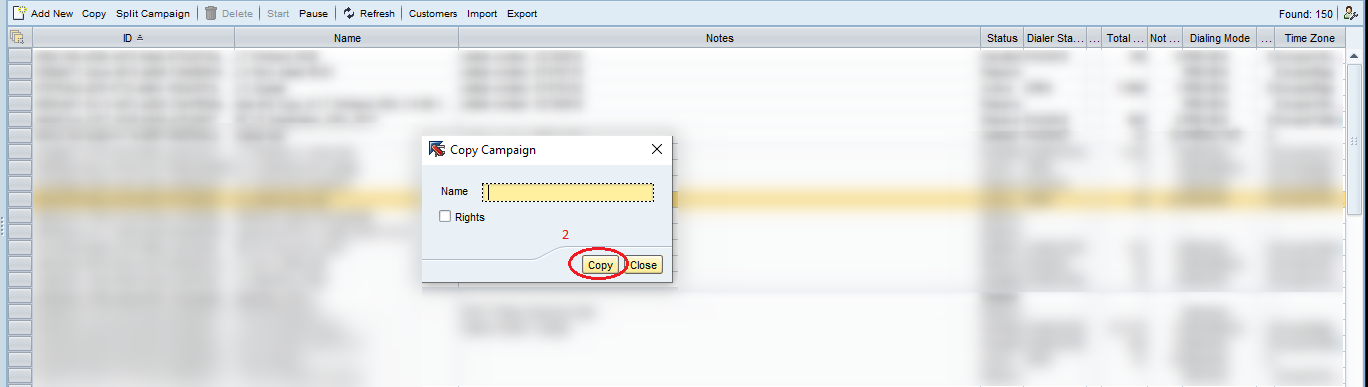
- New campaign is created If you won’t need to change anything, just push Save and Close button.
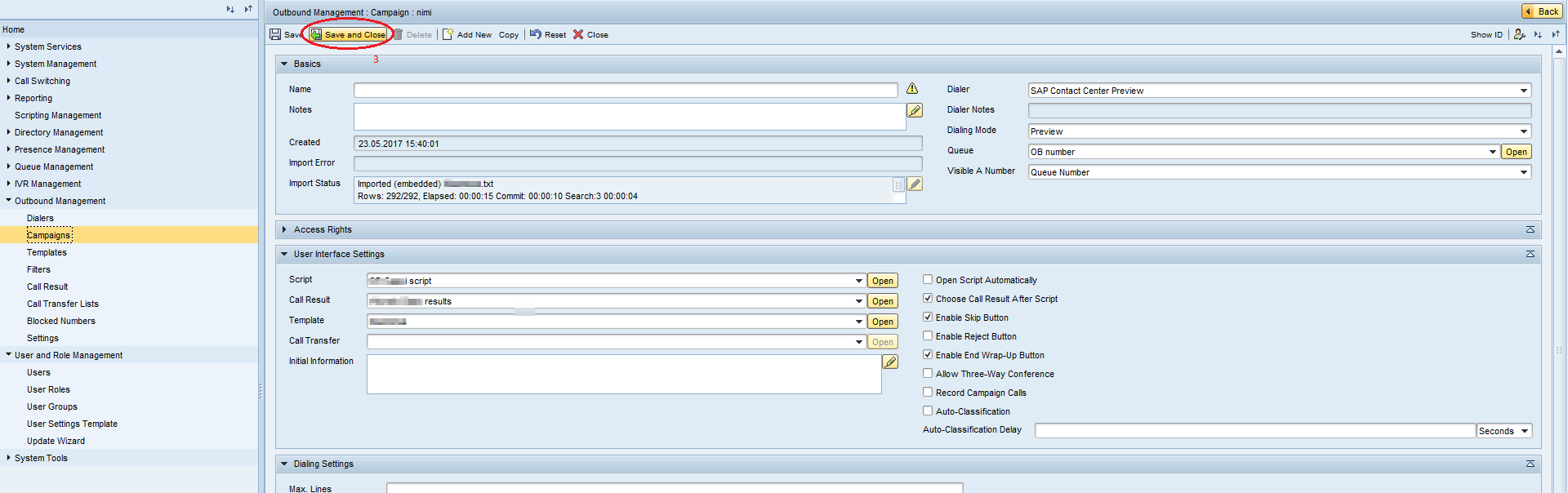
If you need totally new campaign then please change Campaign template, Call results, Redialing settings and visible number etc.
How to import contacts to the campaign?
- While you are preparing at first time to import, use the campaign export to get the template for it. If you have empty campaign you may choose export to get empty example file for importing contacts. To export contacts open SC-> System Tools -> Export and fill the cells as shown on the picture. Fill the row „Exported from Campaign” with the name of a new, created campaign.
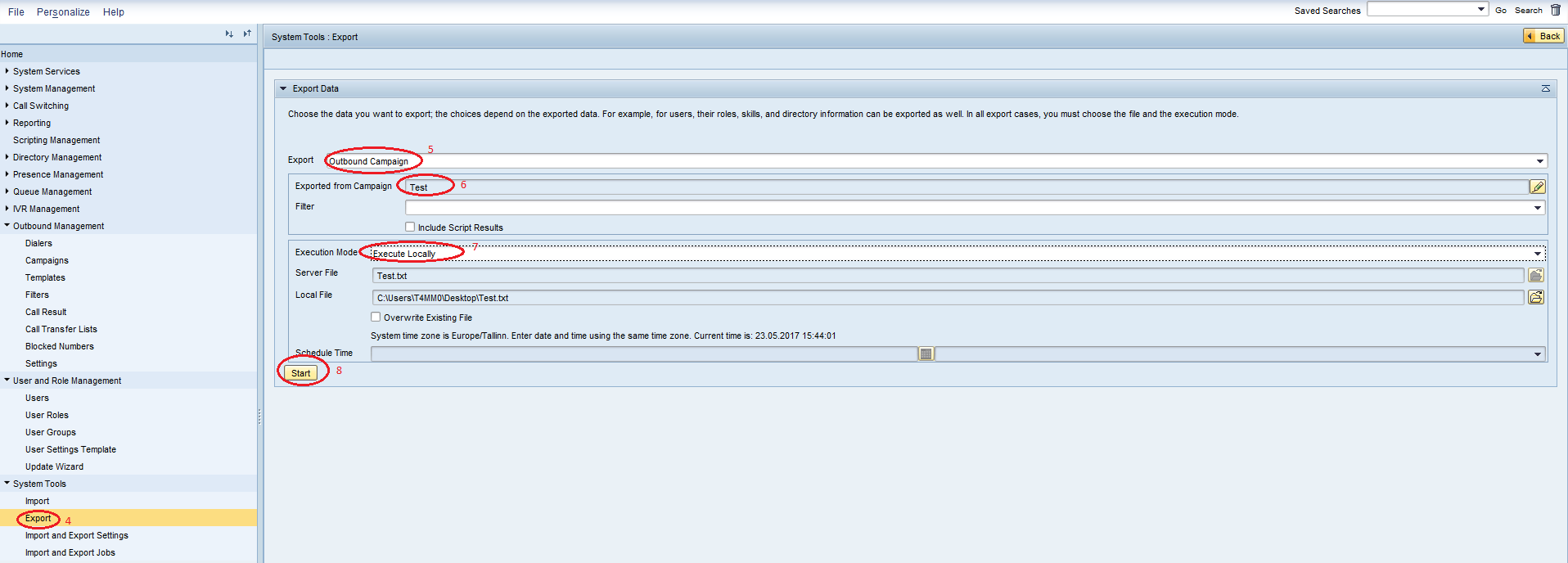
- How to import the exported fail back to campaign? The procedure for importing is always the same, at first time and in the future while you are adding contacts to the campaign. Please see the picture below for instructions. Please be patient while the import is processing and check afterwards if the import was successful.

- Starting/ activating the campaign It is important to push Pause button in Campaign list in SC before you start import job and afterwards you need to activate campaign by pushing to Start button.