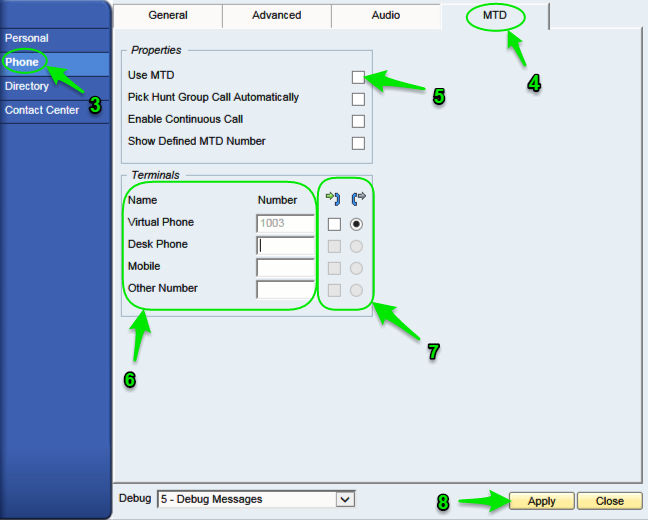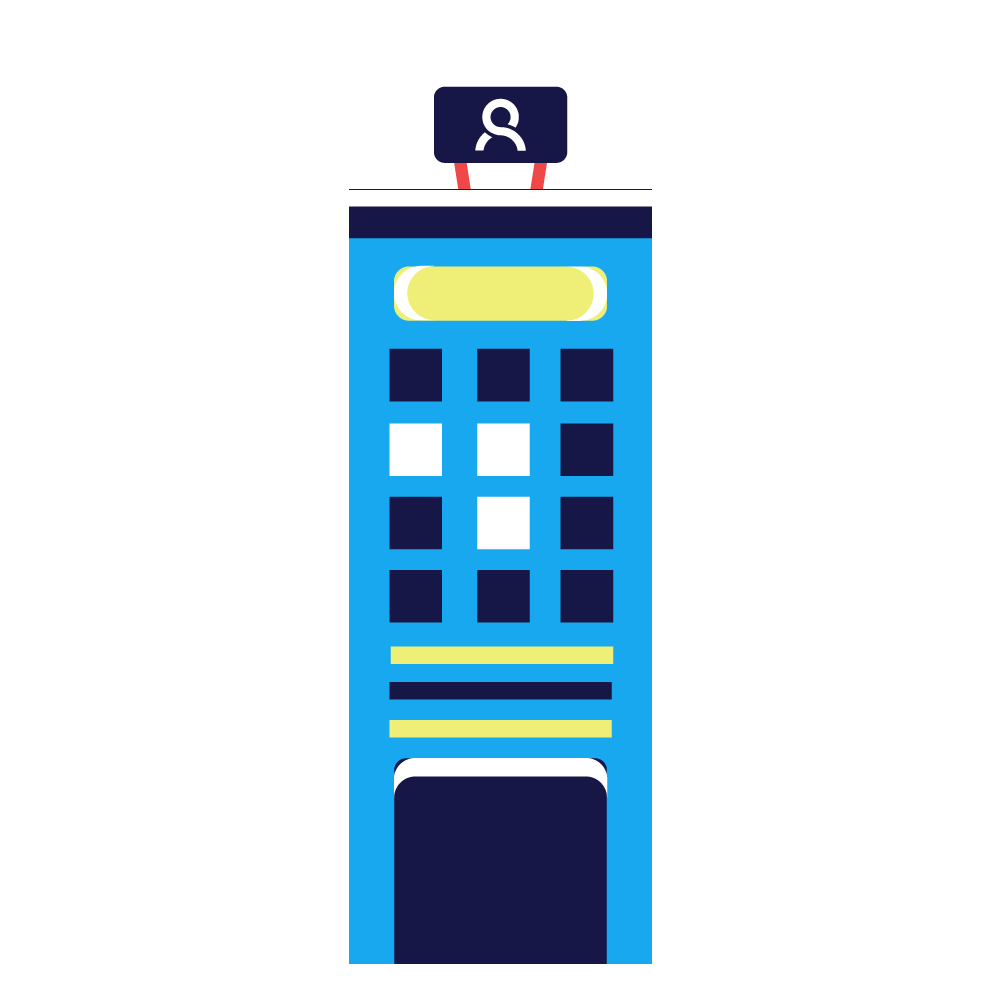MTD is a function that allows you to define multiple terminal audio devices for receiving inbound calls and one device when making outbound calls using CDT. Note that the MTD device is used as an audio device only.
The MTD function can be used with:
Examples
Use Case Example 1
An agent uses an IP desk phone as an audio device:
- A call arrives to a queue and is accepted by the system.
- The call is then allocated to an agent which indicates in their CDT and IP desk phone.
- The agent answers the call using the IP desk phone, and the call is then connected with the customer call.
In this example, the call control stays in CDT and the IP desk phone is used only as an audio device and not as an IP desk phone.
Use Case Example 2
A marketing agent is working from home with a VPN connection to the corporate network. Because the data line is too limited for audio, the agent uses mobile phone as an audio device instead.
- The agent enters the customer number into the CDT number field and clicks the Call button.SAP Contact Center creates two call legs. The first call is to the agent’s mobile phone and the second call to the customer.
- The agent picks the first call from the mobile phone.The first and the second call are connected, and the agent is able to use the mobile phone as the audio device.
Procedure
- Choose Tools-> Settings in menu
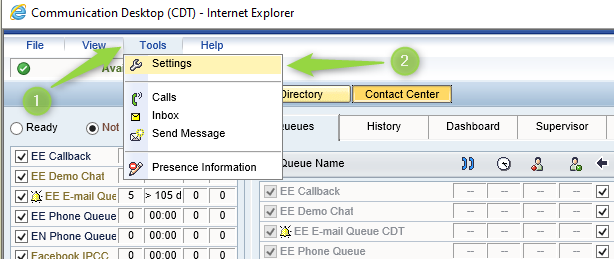
- Choose Phone from left side of Settings view
- From right you can find tab, called MTD
- To activate the functionality, check the option Use MTD
- According to your needs, please fill necessary field with proper phone number:
- Virtual Phone – it is user’s extension number. This can be changed only by system administrator, you are not able to do that.
- Desk Phone – While you use Desk Phone with CDT, please add here the number of it.
- Mobile – While you use the mobile phone for calls in CDT, please add here the number of it.
- Other Number – Please do not use this value if our support hasn’t told to do so.
- To choose the terminal equipment:
- For In(coming)- choose which option from last point you use to serve incoming calls.
- For Out(going)- choose which option from last point you use to make outgoing calls.
- To activate changes, click Apply -> OK.