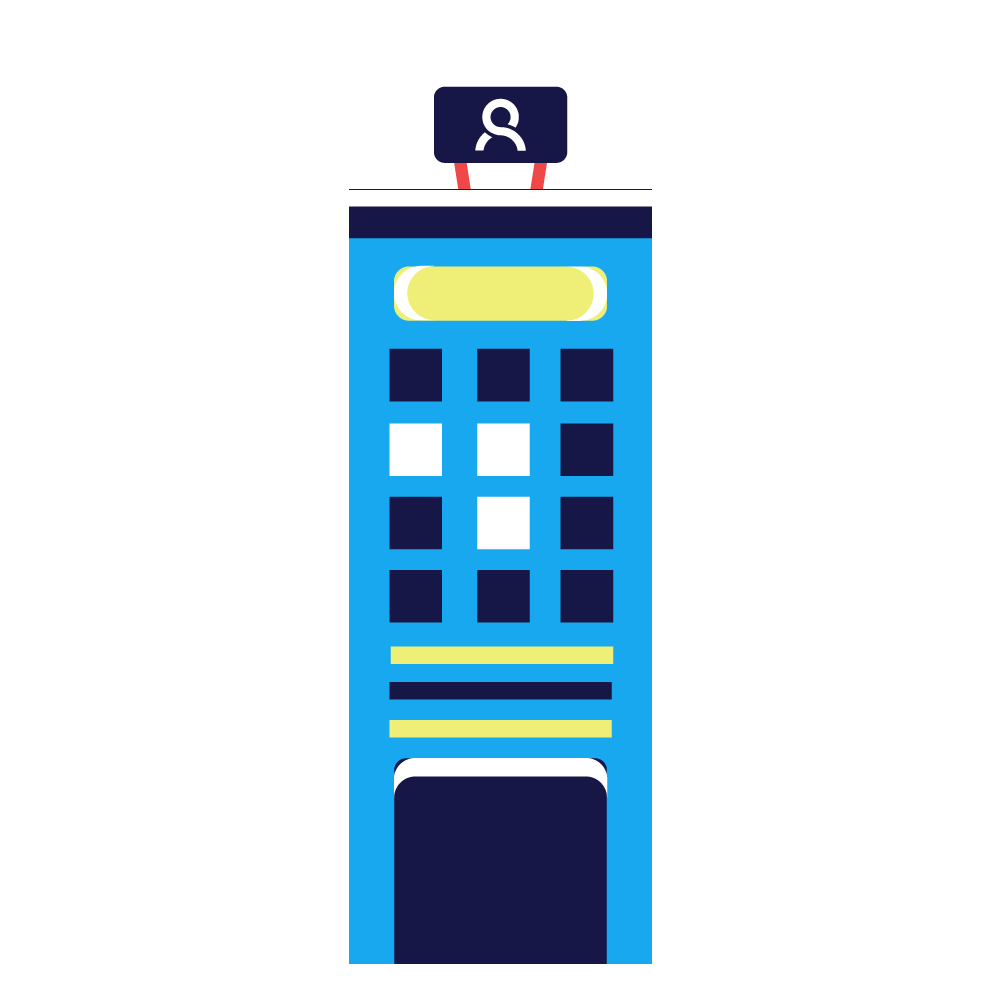Transferring calls, you have the following methods available:
- Blind transfer
The call is transferred directly, and you do not know whether it is answered or not.When you transfer an inbound queue call to:- Another queue
The call is processed according to the queue configuration if there is no answer. For example, the call can be forwarded back to the original queue or to some other queue. - Internal number
The call is processed according to the presence management if there is no answer. For example, the call can be forwarded to the user’s mobile phone, if the user has activated such a profile.Only the blind transfer method can be used in conference calls. You can transfer a conference call in the following cases:
- You have selected one call to be Private.
- There is only one call left in the conference call. In this case its status is irrelevant: it can be Private, Public, or Muted.
- Another queue
- Warm transfer
You wait for the person to answer before you transfer the call. The first call is on hold when you make the second call. If the second call is answered, you can connect the calls. If there is no answer, you retrieve the call that has been on hold.
Procedures
Blind Transfer
Enter the number of the second party into the destination field.
- Click the Transfer button or use a shortcut key. The call is cleared from your contact list.
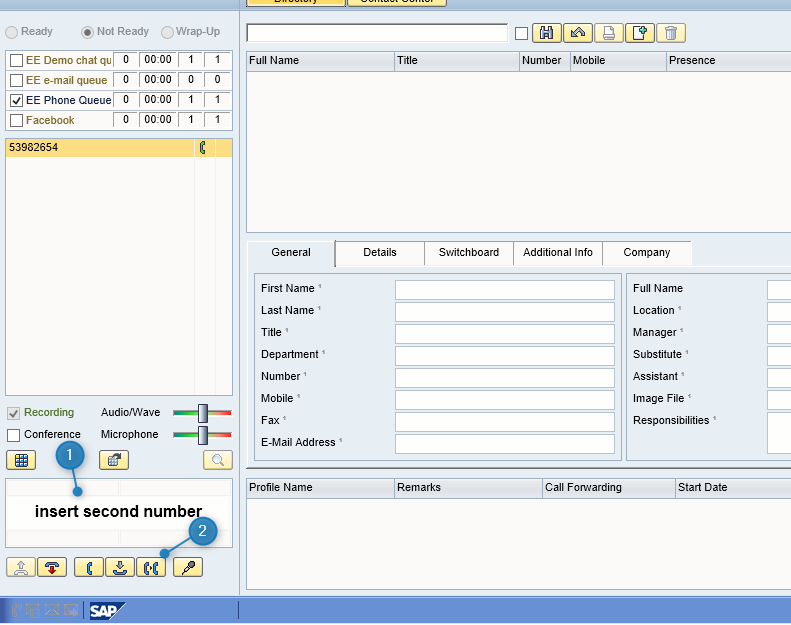
Warm Transfer
- Enter the number to which you want to transfer the call and click the Call button.
The first call is automatically put on hold.
When the second party answers, click the Connect button or use a shortcut key.
The calls are cleared from your contact list.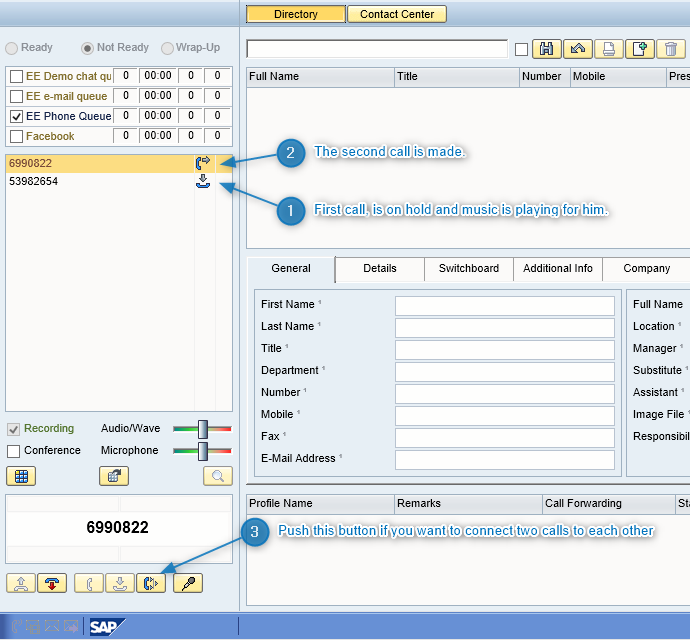
Note!
Where to find transferred call, depends on the method of transfer.
Using the Blind transfer, you can search the call under the History tab of CDT, and see the original A number as a caller.
If other methods are used, the transferred call is a separate call and is not shown under CDT History tab. To find made new call, please use Online Monitoring’s Contact View. Online Monitoring can be opened by all users, clicking on File -> Online Monitoring or typing at the end of CDT link the „monitor” instead of „cdt” (http://customername.ipcallcenters.eu/monitor).